Globe Telecoms offers cheap but reliable internet prepaid WiFi that every student can afford.
Globe at Home Prepaid Wifi is now at Php999.00 only, with FREE 10GB Data. Easy to setup, Plug and play and you can share up-to 6 Devices.
Here's How to change the WiFi Name and Password.
Looking at the back of the Modem, you will see it's Prepaid Wifi Number and Wifi name and Password.
Method 1.
You can connect the Yellow UTP cable from the Globe Prepaid Modem to your Laptop or Desktop Computer and Open Internet browser Chrome/Opera/Firefox
Method 2. For Smartphone users.
Connect to the GlobeAtHome_BC32B or depending on what is written on the modem and type the password. Open Internet browser Chrome/Opera/Firefox
Type 192.168.254.254 on the internet browser. It will redirect to it the page info. Then Click Login
Input
username: user
password: @l03e1t3
then click Log In
On the modem's dashboard, Click on Wi-Fi Basic Settings menu right beside the Home menu.
Now you can change the WiFi Name and Password as you desire.
See example below.
you can change the Wi-Fi password shown on the example with your own password.
Now you have successfully change your WiFi name and password.
Thanks for visiting. Enjoy and stay safe.





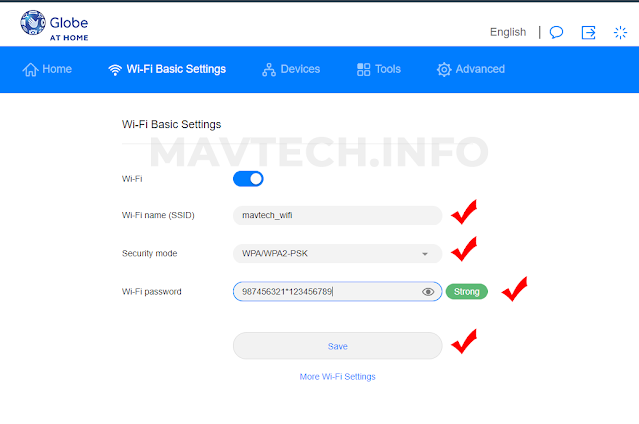





.png)


0 Comments