In the Philippines, PLDT (Philippine Long Distance Telephone) Company is one of the largest Internet provider in the country today. PLDTMyDSL has a 2-in-1 device, a WiFi and a Modem. (XyZEL P-660HN)
The default SSID is usually "PLDTMyDSL" and the Password is printed at the bottom of the modem. Changing the Wifi password will make it more secure from outsiders.
To change the Wifi password.
Step 1. Open your internet browser. FireFox or Chrome
Type in 192.168.1.1
Username: adminpldt
Password: 1234567890
Step 2. Click radio button Go Wizard setup and 'Apply', and click INTERNET/WIRELESS SETUP
The default SSID is usually "PLDTMyDSL" and the Password is printed at the bottom of the modem. Changing the Wifi password will make it more secure from outsiders.
Step 1. Open your internet browser. FireFox or Chrome
Type in 192.168.1.1
Username: adminpldt
Password: 1234567890
Step 2. Click radio button Go Wizard setup and 'Apply', and click INTERNET/WIRELESS SETUP
Step 3. Manually configure your Internet connection, click radio button 'Yes' and click 'Next' to proceed.
Step 4. Type in your desired SSID (Service Set Identifier) or your wifi name. Don't touch the channel selection and security. Click 'Next'
Step 5. Now Change the default password. Normally the default password is PLDTWIFI+last 5 digit of your MAC address. Which is very vulnerable. There are lots of application software available on the web to view your MAC address. So better change it at your desired password, then Click 'Next"
Step 6. Lastly click 'Apply' and your done configuring your WiFi password and SSID.
Note: If you are currently using a Wireless PC card to access this router AND you made changes to the SSID,then you will need to make the same changes to your Wireless PC card AFTER you click the Finish Button. Once the changes have been made to the Wireless PC card, you will be able to connect back to the router and continue the configuration process.
You may also want to learn on how to change Wifi password on Smartbro Pocketwifi click here






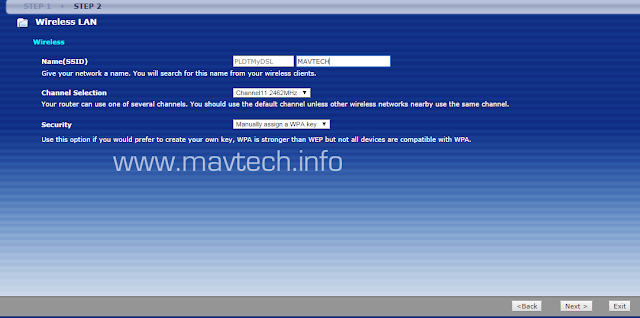











0 Comments